10 Reasons for Laptop Camera Decline & Fixes: Essential 2024 Tips
Table of Contents
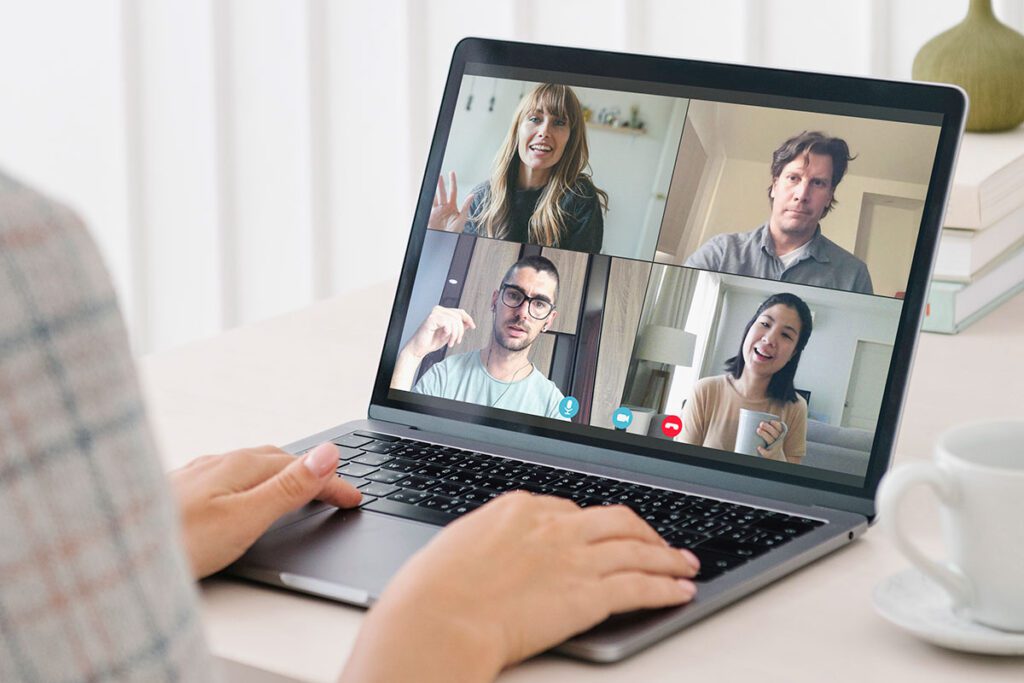
1. Introduction
(10 Reasons for Laptop Camera Decline & Fixes: Essential 2024 Tips)
In today’s digital age, laptop cameras have become an essential part of our daily lives. Whether it’s for video conferencing, online classes, remote work, or connecting with loved ones across the globe, a good quality camera is vital. But have you ever noticed that your laptop camera, which once produced sharp and clear images, starts to decline in quality over time? The pictures become blurry, the colors seem off, and it just doesn’t perform like it used to.
You’re not alone in this. Many people experience a gradual decline in their laptop camera’s performance, and it can be frustrating. The reasons behind this decline can vary from physical wear and tear to software issues, and the good news is that many of these problems can be fixed or prevented with the right knowledge and care.
In this comprehensive guide, we will explore the top 10 reasons why your laptop camera quality might be declining over time and provide you with essential tips and solutions to keep your camera in top shape. By the end of this article, you’ll have a clear understanding of how to maintain and even improve your camera’s performance, ensuring it serves you well for years to come.
2. Wear and Tear: The Slow Decline in Camera Quality
(10 Reasons for Laptop Camera Decline & Fixes: Essential 2024 Tips)
- Causes
One of the most common reasons for a decline in laptop camera quality is the natural wear and tear that occurs over time. Just like any other piece of technology, your laptop camera isn’t immune to the effects of time and regular use. When you think about it, your laptop camera is a tiny, delicate device packed with intricate components. Every time you use it, these components are exposed to minor stresses, which, over time, can lead to a gradual decline in performance.
For instance, the tiny sensors in the camera that capture light and convert it into images can start to degrade. This degradation isn’t something you’d notice overnight, but over months or years, you might see a decline in the clarity and sharpness of your images.
Another aspect of wear and tear involves the camera lens. Even though it might seem like it’s in good condition, the repeated opening and closing of your laptop can eventually cause minute movements in the lens assembly, leading to misalignment. This misalignment can result in blurry images or focus issues.
- Solutions and Preventive Measures
The good news is that you can take steps to slow down the wear and tear process. Here are some tips:
1. Handle with Care: Always handle your laptop with care, especially when opening and closing it. Try not to slam the lid shut, as this can jar the camera components and contribute to wear.
2. Regular Inspections: Every few months, take a moment to inspect your laptop and camera. Look for any signs of physical wear or damage. If you notice anything unusual, like a loose hinge or scratches near the camera, address it immediately.
3. Use a Protective Case: Consider investing in a protective case or cover for your laptop. This can help absorb some of the shocks and impacts that could otherwise damage the camera.
4. Minimize Exposure to Extreme Conditions: Avoid exposing your laptop to extreme temperatures, both hot and cold. Extreme conditions can accelerate wear and tear on all components, including the camera. By taking these simple precautions, you can extend the life of your laptop camera and maintain its quality for a longer period.
3. Lens Scratches: The Invisible Enemy
(10 Reasons for Laptop Camera Decline & Fixes: Essential 2024 Tips)
- How Scratches Occur: Lens scratches are another common culprit behind declining camera quality, and they can be incredibly frustrating because they’re often invisible to the naked eye. The lens of your laptop camera is typically made of plastic or glass, and while these materials are durable, they’re not scratch-proof.
Scratches can occur in several ways. For example, if you clean your laptop screen with a rough cloth or paper towel and inadvertently rub the camera lens, you might cause tiny scratches. Similarly, if you frequently carry your laptop in a bag with other items like keys or pens, these objects can rub against the camera lens and cause damage.
Even something as simple as dust can be abrasive over time. If dust particles settle on the lens and you wipe them off without care, you might end up scratching the surface.
- Protecting Your Lens: Best Practices Protecting your laptop camera lens from scratches is crucial if you want to maintain image quality. Here’s what you can do:
1. Use a Microfiber Cloth: When cleaning your laptop screen and camera lens, always use a soft microfiber cloth. This material is gentle on surfaces and won’t cause scratches. Avoid using paper towels or other rough materials.
2. Avoid Harsh Chemicals: Refrain from using harsh chemicals or cleaning solutions on your camera lens. These can damage the protective coating on the lens and make it more susceptible to scratches.
3. Invest in a Lens Cover: A simple but effective solution is to use a small lens cover or sticker to protect your camera when it’s not in use. These covers are inexpensive and can prevent dust and scratches from affecting the lens.
4. Be Mindful of Storage: If you carry your laptop in a bag, make sure it’s in a dedicated compartment where it won’t come into contact with other objects that could scratch the lens. By following these best practices, you can keep your laptop camera lens in pristine condition, ensuring clear and sharp images every time you use it.
4. Dust and Dirt Accumulation: The Silent Degraders
(10 Reasons for Laptop Camera Decline & Fixes: Essential 2024 Tips)
- Impact on Image Quality:
Dust and dirt are everywhere, and no matter how careful you are, they will eventually find their way onto your laptop and its camera. While a few specks of dust might not seem like a big deal, they can have a surprisingly significant impact on your camera’s image quality.
When dust or dirt particles settle on your camera lens, they can obstruct the light entering the lens, leading to blurred images, reduced contrast, and even spots on your photos or videos. Over time, the accumulation of dust inside the camera itself can interfere with the delicate internal components, further degrading image quality.
- How to Keep Your Camera Clean
Keeping your laptop camera clean is one of the easiest and most effective ways to maintain its performance. Here’s how you can do it:
1. Regular Cleaning: Make it a habit to clean your laptop camera regularly, especially if you notice any dust or smudges on the lens. Use a soft, lint-free cloth (like a microfiber cloth) to gently wipe the lens. For more stubborn dirt, you can lightly dampen the cloth with a bit of water or a specialized screen cleaner.
2. Use a Blower: If dust has settled inside the camera or in areas that are hard to reach, consider using a small air blower (the kind used for camera lenses). This can help blow away dust without the need for direct contact, reducing the risk of scratches.
3. Avoid Dusty Environments: Whenever possible, try to avoid using your laptop in very dusty environments. If you’re in a place where dust is unavoidable, consider covering your laptop when it’s not in use.
4. Keep the Laptop Closed: When you’re not using your laptop, keep it closed to prevent dust from settling on the screen and camera. This simple habit can go a long way in keeping your camera clean. By regularly cleaning your camera and being mindful of the environment in which you use your laptop, you can prevent dust and dirt from degrading your camera’s quality over time.
5. Moisture Exposure: The Hidden Threat
(10 Reasons for Laptop Camera Decline & Fixes: Essential 2024 Tips)
- Effects of Humidity and Moisture
Moisture is one of the most insidious threats to your laptop camera’s quality. While you might not immediately think of moisture as a problem, exposure to high humidity or accidental spills can cause significant damage to your camera.
When moisture gets into the camera, it can lead to condensation on the lens or, worse, corrosion of the internal components. This can result in blurry images, distorted colors, or even complete camera failure. Moisture damage is particularly problematic in humid climates or if you frequently use your laptop in the kitchen, bathroom, or other environments where moisture is present.
Moisture can also lead to the growth of mold or mildew inside the camera, especially if the laptop is stored in a damp area for extended periods. This can cause permanent damage to both the lens and the internal electronics, leading to a significant decline in image quality.
- Tips to Prevent Moisture Damage
Preventing moisture damage requires some proactive steps. Here are practical tips to help you keep moisture away from your laptop camera:
1. Avoid Humid Environments: Try to keep your laptop out of excessively humid environments. If you live in a humid area, consider using a dehumidifier in your room to control the moisture level. Avoid using your laptop in steamy areas like bathrooms or kitchens where moisture is likely to be present.
2. Store Properly: When you’re not using your laptop, store it in a dry, cool place. Consider using silica gel packets (those small packets often found in packaging) inside your laptop bag to absorb any excess moisture.
3. Be Cautious with Liquids: Always be careful when using your laptop near liquids. Spills can happen easily, and even a small amount of liquid can seep into the camera and cause damage. If a spill does occur, turn off the laptop immediately, unplug it, and allow it to dry thoroughly before attempting to use it again.
4. Use a Protective Case: If you often work in environments where moisture is a concern, consider investing in a water-resistant laptop case. This can provide an extra layer of protection against accidental exposure to moisture.
5. Monitor for Condensation: If you notice any condensation on your camera lens (like fogging), stop using the laptop immediately and allow it to acclimate to a dry environment before turning it back on. This is particularly important if you move your laptop from a cold to a warm environment quickly. By following these tips, you can significantly reduce the risk of moisture damage and keep your laptop camera functioning optimally for a longer time.
6. Software and Driver Issues: The Digital Saboteurs
(10 Reasons for Laptop Camera Decline & Fixes: Essential 2024 Tips)
- How Updates Affect Camera Performance
Software and driver issues are less visible but just as impactful when it comes to declining camera quality. Your laptop camera relies on both hardware and software to function correctly. The software includes the operating system, camera application, and, crucially, the drivers that allow your operating system to communicate with the camera hardware.
Sometimes, an update to your operating system or camera drivers can inadvertently cause compatibility issues or bugs that affect the performance of your camera. For example, after a system update, you might notice that your camera’s image quality has worsened, the colors are off, or the camera doesn’t function at all. These issues can be frustrating because they often seem to come out of nowhere.
- Ensuring Software Compatibility
To prevent software and driver issues from affecting your camera’s quality, follow these steps:
1. Keep Drivers Updated: Regularly check for updates to your camera’s drivers. Manufacturers often release updates that fix bugs, improve performance, or add new features. You can usually find these updates on the manufacturer’s website or through your laptop’s device manager.
2. Test After Updates: After any software or driver update, test your camera to ensure it’s still functioning correctly. If you notice a decline in quality or any other issues, try rolling back to the previous version of the driver.
3. Use Trusted Software: Only use trusted, reputable software for your camera. Some third-party camera applications might not be fully compatible with your hardware and can cause issues. Stick to the default camera app provided by your laptop’s manufacturer or other well-known, reliable applications.
4. Rollback if Necessary: If an update causes significant problems with your camera, consider rolling back to the previous version of the software or driver. Most operating systems allow you to do this through the settings menu or device manager.
5. Regular Maintenance: Perform regular maintenance on your system to ensure everything is running smoothly. This includes cleaning up unnecessary files, running antivirus scans, and ensuring that your system settings are optimized for performance. By staying on top of software updates and maintaining compatibility, you can prevent digital issues from sabotaging your laptop camera’s quality.
7. Aging Hardware: The Inevitable Decline
(10 Reasons for Laptop Camera Decline & Fixes: Essential 2024 Tips)
- Understanding Hardware Aging
Just like any electronic device, the components inside your laptop camera age over time. This is an inevitable process, and while you can’t stop it, you can understand it and take steps to slow it down. The sensors inside your camera, which capture light and convert it into digital images, are made up of delicate electronics. Over time, these sensors can degrade, leading to a decrease in image quality.
Aging hardware can manifest in several ways. You might notice that your camera takes longer to focus, the images are grainier, or the colors aren’t as vibrant as they used to be. This is often due to the wear and tear on the sensor and other electronic components inside the camera.
- Steps to Prolong Hardware Life
While you can’t completely prevent your laptop camera from aging, you can take steps to prolong its life and maintain its quality:
1. Avoid Overuse: Try not to leave your camera running for extended periods, especially if you’re not using it. Overuse can accelerate the aging process of the hardware components.
2. Handle with Care: Always handle your laptop with care to avoid jarring or dropping it, which can hasten hardware deterioration. Even minor impacts can cause internal components to shift or become damaged over time.
3. Regular Maintenance: Just like with other parts of your laptop, regular maintenance can help keep the camera in good shape. This includes cleaning the lens, ensuring the laptop’s cooling system is working properly, and updating the camera drivers.
4. Consider Upgrading: If your laptop is several years old and you notice a significant decline in camera quality, it might be time to consider upgrading your hardware. While this might mean investing in a new laptop, you can also look into external webcams, which often offer superior quality compared to built-in cameras.
5. Reduce Heat Exposure: Excessive heat is a major factor in hardware aging. Make sure your laptop is well-ventilated, and avoid using it on surfaces that can block airflow, like beds or couches. Consider using a cooling pad to help keep the temperature down. By following these steps, you can slow down the aging process of your laptop camera and enjoy better quality for a longer period.
8. Heat Damage: The Slow Burn
(10 Reasons for Laptop Camera Decline & Fixes: Essential 2024 Tips)
- How Heat Affects Camera Components
Heat is one of the biggest enemies of electronics, and your laptop camera is no exception. When your laptop gets too hot, it can cause significant damage to the internal components of the camera, leading to a gradual decline in quality.
High temperatures can cause the camera’s sensor to overheat, which can result in permanent damage to the sensitive electronics inside. This might manifest as a loss of image quality, with images appearing blurry or grainy. Over time, consistent exposure to high temperatures can even cause the camera to stop working altogether.
- Cooling Solutions and Preventive Tips
Preventing heat damage is crucial to maintaining your laptop camera’s quality. Here’s how you can keep your laptop cool and protect your camera from heat damage:
1. Use a Cooling Pad: Cooling pads are an excellent investment for keeping your laptop’s temperature down. These pads have built-in fans that help to dissipate heat, preventing your laptop from overheating.
2. Ensure Proper Ventilation: Make sure that your laptop’s vents are not blocked. Use your laptop on a flat, hard surface to allow proper airflow. Avoid using it on soft surfaces like beds or pillows, as these can block the vents and trap heat.
3. Monitor Temperature: Many laptops come with built-in temperature monitoring software, or you can download third-party apps to keep an eye on your laptop’s temperature. If you notice it getting too hot, take a break and let it cool down.
4. Keep Dust Away: Dust can clog the laptop’s cooling system, causing it to overheat. Regularly clean the vents and fans to ensure they’re free of dust and debris. You can use compressed air to blow out dust from the vents.
5. Avoid Direct Sunlight: Try to avoid using your laptop in direct sunlight, as this can cause it to overheat quickly. If you’re working outside, find a shaded area to protect your laptop from the sun. By keeping your laptop cool and ensuring proper ventilation, you can protect your camera from the damaging effects of heat and maintain its quality over time.
9. Physical Damage: The Consequences of Impact
(10 Reasons for Laptop Camera Decline & Fixes: Essential 2024 Tips)
- Common Physical Damages and Their Effects
Physical damage is one of the most obvious and immediate threats to your laptop camera’s quality. A drop, bump, or even a minor knock can cause significant damage to the camera, resulting in issues like misalignment, broken lenses, or even a complete failure of the camera module.
For instance, if you accidentally drop your laptop, the impact can cause the camera lens to crack or become misaligned, leading to blurry or distorted images. In some cases, the internal components of the camera might be jarred out of place, causing the camera to malfunction or stop working entirely.
- Protecting Your Laptop and Camera
Protecting your laptop from physical damage is essential if you want to maintain your camera’s quality. Here are some tips to help you keep your laptop safe:
1. Use a Protective Case: Invest in a good-quality laptop case that provides cushioning and protection against drops and bumps. This is especially important if you frequently travel with your laptop.
2. Be Careful with Handling: Always handle your laptop with care, especially when moving it from one place to another. Avoid placing it on the edge of a table or other unstable surfaces where it could easily fall.
3. Keep Away from Pets and Children: If you have pets or young children, be extra cautious when using your laptop around them. They might accidentally knock it over, causing damage to the camera.
4. Regular Inspections: Regularly inspect your laptop and its camera for any signs of physical damage. If you notice any cracks, misalignment, or other issues, take your laptop to a professional for repair.
5. Use a Screen Protector: While primarily designed to protect your screen, a screen protector can also help prevent scratches or damage to the camera lens if your laptop is closed with an object inside. By taking these precautions, you can reduce the risk of physical damage to your laptop camera and keep it functioning at its best.
10. Internal Dust Buildup: The Silent Quality Killer
(10 Reasons for Laptop Camera Decline & Fixes: Essential 2024 Tips)
- How Dust Affects Camera Performance
Dust buildup inside your laptop can be a silent but deadly killer of camera quality. Over time, dust can accumulate on the camera lens and internal components, leading to a decline in image clarity. This is particularly problematic if you often use your laptop in dusty environments or if you don’t regularly clean it.
Dust particles can obscure the camera lens, leading to blurry or hazy images. In more severe cases, dust can get into the internal components of the camera, causing electrical issues that affect its performance.
- Cleaning and Prevention Tips
Keeping dust away from your laptop camera requires regular cleaning and preventive measures. Here’s how you can keep your camera dust-free:
1. Regular Cleaning: Regularly clean your laptop, paying special attention to the area around the camera. Use a soft, lint-free cloth to gently wipe away any dust or debris from the camera lens.
2. Use Compressed Air: For more thorough cleaning, use a can of compressed air to blow out any dust that might be trapped in the camera’s housing or the laptop’s vents. Be careful not to blow too hard, as this could damage the delicate components.
3. Keep Your Environment Clean: Try to use your laptop in a clean environment. If you’re working in a dusty area, consider covering your laptop when it’s not in use to protect it from dust.
4. Store Properly: When not using your laptop, store it in a clean, dust-free area. A protective laptop sleeve can also help keep dust away.
5. Professional Cleaning: If you notice a significant decline in camera quality due to dust buildup, consider taking your laptop to a professional for a thorough cleaning. They can safely clean the internal components without causing damage. By keeping your laptop clean and free from dust, you can prevent this silent killer from reducing your camera’s quality.
11. Connector Wear: The Often-Overlooked Issue
(10 Reasons for Laptop Camera Decline & Fixes: Essential 2024 Tips)
- How Connectors Deteriorate
Your laptop camera relies on tiny connectors inside the device to work correctly. These connectors are like little bridges that send power and data between the camera and the rest of your laptop. Over time, these connectors can wear out, leading to problems with your camera.
- There are several reasons why these connectors might deteriorate:
- Frequent Use: Every time you open or close your laptop, the connectors might move slightly. Over time, this can cause them to become loose or damaged.
- Corrosion: Moisture, dust, or even the oils from your fingers can cause the connectors to corrode (rust). When this happens, the connection might become weak or fail altogether, leading to a poor or non-functioning camera.
- Physical Damage: If your laptop gets bumped or dropped, the connectors might get knocked out of place or damaged, which can cause issues with your camera.
- Manufacturing Flaws: Sometimes, the connectors might be poorly made, making them more likely to wear out over time.
When connectors start to wear out, you might notice problems like your camera not being recognized by your computer, the camera working intermittently, or the image quality dropping significantly.
- Maintenance Tips for Connectors
To keep these connectors in good shape, you can follow a few simple tips:
- Handle with Care: Be gentle when opening and closing your laptop. Don’t slam the lid shut or yank it open. This will help keep the connectors from getting loose or damaged.
- Clean Regularly: Dust and debris can cause corrosion, so it’s a good idea to keep the area around your laptop’s connectors clean. Use compressed air to blow out any dust from the ports and vents.
- Avoid Force: When plugging in devices like USB drives or headphones, be careful not to force them into the ports. Rough handling can damage the connectors inside.
- Check for Corrosion: Every now and then, check the connectors for signs of corrosion, such as discoloration or greenish residue. If you notice any, clean them gently or take your laptop to a professional.
- Minimize Movement: If you move your laptop around a lot, consider using a protective case. This will help prevent the internal connectors from getting jostled and loosening over time.
- Use a Cooling Pad: Heat can cause components inside your laptop to expand and contract, which might lead to connector wear. A cooling pad can help keep your laptop at a stable temperature, reducing this risk. By taking these steps, you can help prevent connector wear and keep your laptop camera working properly for a long time.
12. Environmental Factors: The External Influencers
(10 Reasons for Laptop Camera Decline & Fixes: Essential 2024 Tips)
How Environment Impacts Camera Quality
The environment where you use your laptop can have a big impact on your camera’s performance. Various factors, like temperature, humidity, dust, and exposure to sunlight, can harm your camera over time. Understanding these factors and how to protect your laptop from them can help you maintain your camera’s quality.
- Temperature Extremes: Both very high and very low temperatures can damage your laptop camera. Hot temperatures can cause the camera’s internal parts to overheat, while cold temperatures can cause them to contract or lead to condensation inside the camera. This can fog up the lens or damage the internal circuits.
- Humidity: High humidity levels can cause moisture to build up inside your laptop, which can lead to fogging on the camera lens or corrosion of the internal parts. This can result in poor image quality or even camera failure.
- Dust and debris: Dust can settle on the camera lens and accumulate inside your laptop, leading to blurry images and potential overheating as dust clogs cooling vents.
- Direct sunlight: Prolonged exposure to sunlight can damage the camera lens and cause discoloration. Sunlight can also heat up your laptop, increasing the risk of overheating.
- Air Quality: Polluted air, especially in areas with smoke, chemicals, or dust, can affect your laptop camera. These pollutants can settle on the lens or seep into the internal components, causing corrosion and other issues.
- Creating a Safe Environment for Your Laptop
To protect your laptop camera from environmental damage, here are some tips to create a safer environment for your laptop:
- Control Temperature and Humidity: Try to use your laptop in a room where the temperature and humidity are stable. Avoid very hot or cold environments. If you live in a humid area, consider using a dehumidifier to reduce moisture in the air.
- Use Air Purifiers: If the air quality is poor where you live, an air purifier can help remove dust, smoke, and other pollutants from the air. This can protect your laptop from accumulating harmful particles.
- Regular Cleaning: Clean your laptop regularly to remove dust from the camera lens and vents. Use a soft cloth for the lens and compressed air to clean out the vents and ports.
- Avoid Sunlight Exposure: When using your laptop, try to avoid placing it in direct sunlight. If you need to use it outside, find a shaded spot to protect the camera from the sun. Store your laptop in a cool, dark place when not in use.
- Keep Away from Liquids and Chemicals: Be careful when using your laptop near liquids or chemicals. Spills can cause serious damage to the camera and other components. If you’re working in an environment with chemicals, make sure your laptop is well-protected.
- Use a Protective Case: A good-quality laptop case or sleeve can protect your laptop from environmental factors when you’re not using it. This is especially helpful if you travel a lot with your laptop or use it in different environments.
- Monitor Air Quality: If you’re concerned about air quality, consider using a device to monitor the air in your workspace. This can help you take action to protect your laptop before environmental factors cause damage. By taking these precautions, you can reduce the impact of environmental factors on your laptop camera and keep it performing well for a long time.
13. Conclusion
(10 Reasons for Laptop Camera Decline & Fixes: Essential 2024 Tips)
Maintaining the quality of your laptop camera requires a combination of regular care, proper usage, and preventive measures. By understanding the various factors that can lead to a decline in camera performance—such as dust buildup, moisture, software issues, aging hardware, and physical damage—you can take proactive steps to mitigate these risks.
Regular cleaning, careful handling, and staying on top of software updates are just some of the ways you can extend the life of your laptop camera. While some decline in quality is inevitable over time, especially due to aging hardware, many of the issues that cause a drop in camera performance can be prevented or mitigated with the right approach.
Remember, your laptop camera is a delicate piece of technology, and treating it with care will help ensure that it continues to deliver high-quality images and video for years to come. Whether you’re using your camera for video calls, streaming, or recording, these tips will help you keep your camera in the best possible condition.
By following the advice in this guide, you can avoid common pitfalls and keep your laptop camera functioning at its best, ensuring that your images and videos remain sharp, clear, and vibrant well into the future.
Please check for articles on other categories
Appeal to www.USAinfy.com Readers
Thank you for visiting www.USAinfy.com! We greatly value your presence here and your interest in our articles. Your thoughts and feedback are incredibly important to us, and we’d love to hear from you. Please take a moment to leave a comment on our articles and share your insights. Your feedback helps us improve and deliver more content that matters to you.
If you enjoyed the article or found it helpful, don’t forget to share it with your friends and family. Together, we can continue building a community that stays informed and engaged. Let us know what you think, and feel free to share your suggestions for future topics!